「印刷・保存」Microsoft Office Excel 2007
見出しやページ数を表示する(ヘッダー・フッター)
Excel(エクセル)2007で作成した表の上部(ヘッダー)、または下部(フッター)に見出しやページ数などを表示することができます。ページ数など自分でいちいち数えて、それぞれのページに設定する必要がなく、1回の設定で全てのページに表示することができるので非常に便利です。
ヘッダーに見出し・フッターにページ数を表示する
必要に応じて書式を変更します
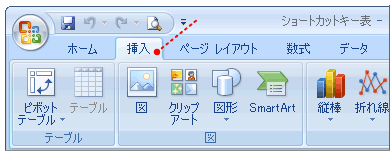
リボンの「挿入」タブをクリック
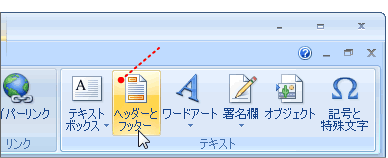
「ヘッダーとフッター」を選択
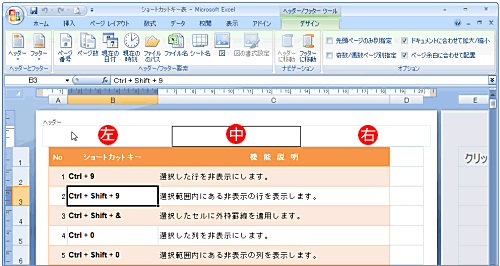
ヘッダー(上部)とフッター(下部)は
それぞれ「左・中央・右」に設定できます。
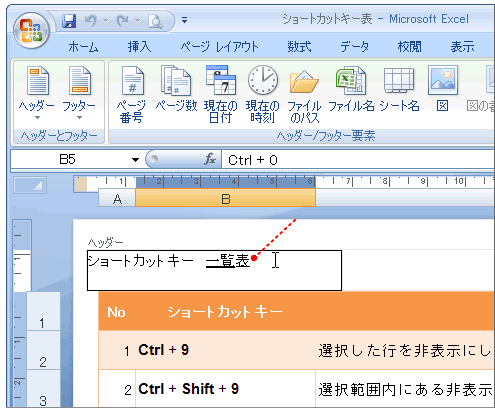
ヘッダーの左を選択して見出しを入力
例:ショートカットキー一覧
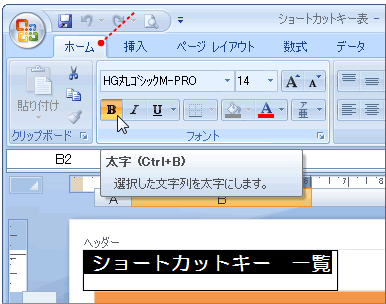
リボンの「ホーム」タブをクリック
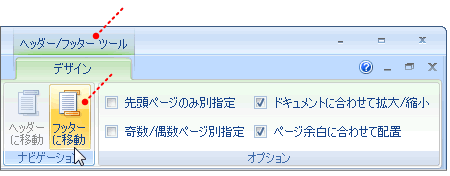
「ヘッダー/フッターツール」を選択
「フッターに移動」をクリック
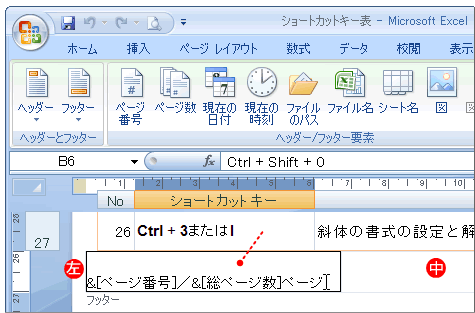
フッターの左を選択して
「ヘッダー/フッター要素」からページ数を作成
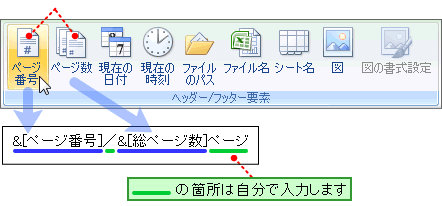
「ページ番号」、「ページ数」をクリックして作成
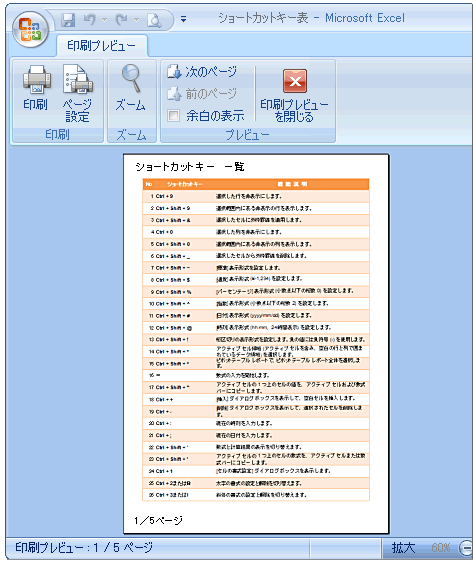
見出し(ヘッダー)とページ数(フッター)が表示されました
